Adding and removing virtual hosts on Ubuntu 14.04
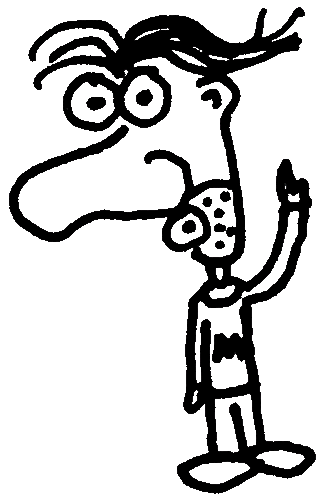
Heads up! This post was written in 2016, so it may contain information that is no longer accurate. I keep posts like this around for historical purposes and to prevent link rot, so please keep this in mind as you're reading.
— Cory
Here's a cheat sheet for working with virtual hosts on an Ubuntu server. The instructions assume you're not logged in as the root user. Change example.com to your own domain/subdomain.
Adding a virtual host #
Create the directory for your new site and grant permissions. If your user isn't part of the www-data group, you might want to adjust the second line:
sudo mkdir -p /var/www/example.com/public\_html
sudo chown -R $USER:www-data /var/www/example.com/public\_html
sudo chmod -R 755 /var/www/example.com
Add an index page (optional):
vim /var/www/example.com/public\_html/index.php
Create the virtual host config file:
sudo vim /etc/apache2/sites-available/example.com.conf
Here's a very basic example config file you can start with. Paste it in and adjust as necessary:
<VirtualHost *:80>
ServerAdmin admin@example.com
ServerName example.com
ServerAlias www.example.com
DocumentRoot /var/www/example.com/public\_html
<Directory /var/www/example.com/public\_html>
Options -Indexes
AllowOverride All
Order Allow,Deny
Allow from All
</Directory>
ErrorLog ${APACHE\_LOG\_DIR}/error.log
CustomLog ${APACHE\_LOG\_DIR}/access.log combined
</VirtualHost>
Now enable the new virtual host and restart Apache:
sudo a2ensite example.com.conf
sudo service apache2 restart
If your DNS is already configured, your site should be available at example.com.
Removing a virtual host #
First, disable the virtual host and restart Apache:
sudo rm /etc/apache2/sites-available-example.com.conf
sudo rm -Rf /var/www/example.com
At this point, the site is disabled and will no longer be accessible.
Now just remove the config file and cleanup the /var/www/ directory to permanently remove the site and all of its files:
sudo rm /etc/apache2/sites-available/example.com.conf
sudo rm -Rf /var/www/example.com

